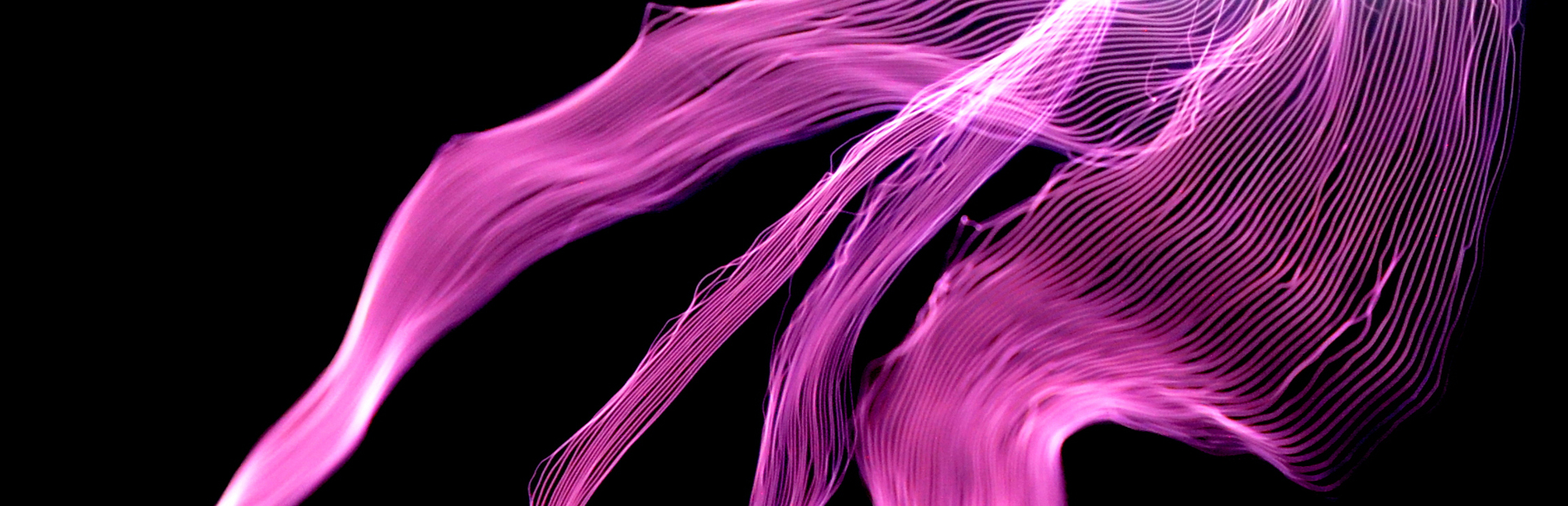Steps 2 and 3
Step 2: Troubleshoot the interrupter
The interrupter is powered over USB and can be controlled using our 1T Panel software available for download at onetesla.com/downloads. You will need a mini USB cable to connect to the interrupter. It behaves like a MIDI device and can also be controlled via other MIDI software. See Appendix A for a description of 1T Panel.
The interrupter has two modes: Live mode (switch to the right) and Fixed mode (switch to the left). Note: every time you want to switch modes, you need to power cycle (unplug and plug back in) the interrupter.
Place the switch in the Live mode position (right-hand side). This places the interrupter into MIDI mode. Using a mini USB cable, connect the interrupter to a computer. Confirm that the USB device is recognized and does not throw an error. Use 1T Panel to raise and lower the power and confirm that the LED in the fiber optic transmitter raises and lowers in brightness accordingly.
 |
The interrupter set to live mode. Flip the switch to the left for fixed mode. |
If it doesn’t work
| USB device is not recognized or drops out... |
|
| Interrupter doesn’t respond to software... |
|
Need help?
If you encounter a problem that isn’t covered here, take a look at our online help forum at onetesla.com/forum. Someone else may have had the same problem and figured out a solution.
Please post on the forum rather than emailing us for support, so that everyone can learn from how you resolved your problem!